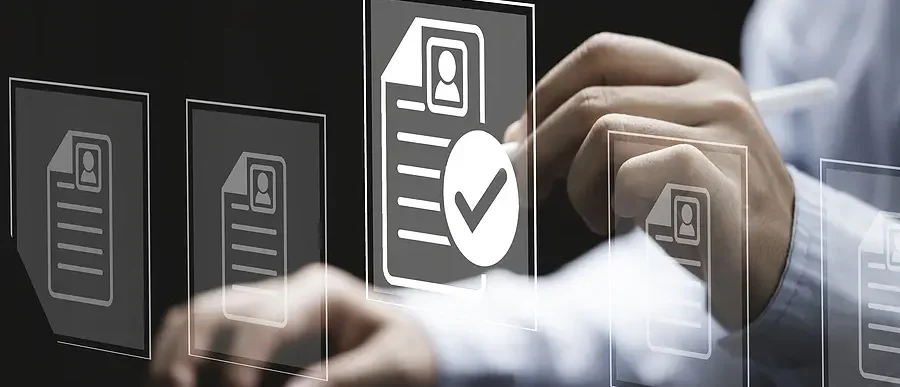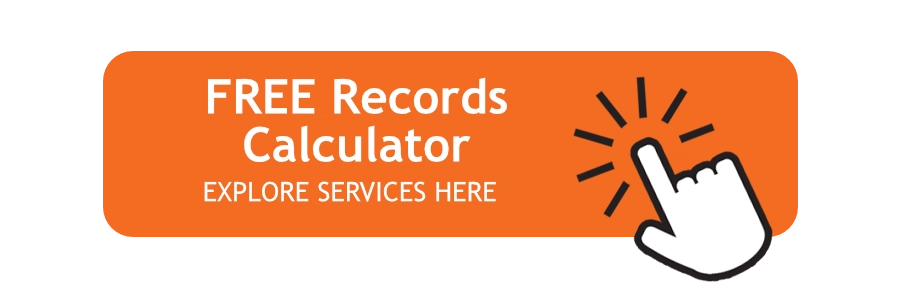Computers are often one of a business’s most valuable tools and protecting their hard drives and the important information and software they store is crucial.
In this video learn more about the value and top 10 tips for regular drive maintenance, the average hard drive lifespan, and strategies for what to do with failing or overheated drives.
Maintaining Hard Drives
Computers and what they store rank near the top of a business’s most valuable piece of equipment.
Hard drive failure has serious consequences, making it essential to have regular hard drive health checkups.
Average Hard Drive Lifespans
According to recent studies, hard drives have an average lifespan of 4 years, with the biggest drop-offs between years 3 and 4. If these numbers are extended beyond year 4, the projected failure rates would show roughly 50% of drives failing after year 6.
Although eventually survival rates reach zero and there are always outliers like malware causing early failure, doing regular maintenance will always be the best strategy for extending lifespans.
What to Do With an Unusable Drive
If a hard drive crashes and is dead, it’s important to not just throw it away.
Besides EPA and state hazardous waste laws, depending on the type of damage the sensitive information it contained could be recovered and potentially used against you. When a drive fails despite regular maintenance, the best strategy for ensuring safe and legal disposal is hard drive destruction. It leaves information completely unrecoverable and the drive bits are safely recycled as well.
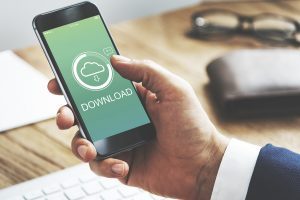 #1: Think Twice Before Downloads & Installs
#1: Think Twice Before Downloads & Installs
As technology advances and time passes, web security is becoming increasingly important. Before downloading software online be sure it’s from a verifiable source to avoid installations with a virus or malware.
In addition to security, while a computer uses memory to run software it also uses the hard drive to speed up load times. By limiting hard drive space used for unneeded software it will keep the drive and computer running quickly.
#2: Be Sure You’re Secure
Installing and keeping firewall and antivirus software up to date for scanning downloads is a must.
To soften the impact in case of a breach, limit what’s stored on hard drives. Hard drive data should consist only of business-essential software and files.
 #3: Keep the OS Up to Date
#3: Keep the OS Up to Date
An outdated operating system can lead to problems with drive security and functionality. OS updates usually involve critical security updates and patches to fix current threats, and ignoring these can create problems leading to eventual hard drive failure.
In operating systems like macOS and Microsoft Windows, settings can typically be configured to install updates automatically.
#4: Store and Install Only What’s Needed
To maximize drive speed and limit potential security risks, keep only business-essential information and software on office computers. By not installing or using potentially malicious web software, there’s no opportunity for the critical business software and information that’s already in use to be compromised.
#5: Defragment Hard Drives
Instead of a specific order, hard drives use the first empty space available to save files—including the space created after deleting files. Because this scatters data across the hard drive it becomes harder to access stored data and slows the computer, making it essential to defragment the drive regularly.
 #6: Keep Backup Copies
#6: Keep Backup Copies
As the saying goes, hope for the best but always prepare for the worst. In the event of hard drive failure, be sure to keep a secure backup copy. Many businesses either use external storage devices or back up to digital cloud storage services.
#7: Clean In and Around the Machine
Avoiding hard drive overheating is critical for extending a hard drive’s lifespan. To ensure a drive’s cooling mechanisms keep working properly, be sure to keep air vents clear and the inside free of dust.
Debris and lack of air can choke fans or mechanisms and will cause drive components to fail, making it important to keep computers in a clean open space and use compressed air to clear dust.
#8: Handle Overheated Drives Safely
Check Ventilation
If hard drives overheat start with checking for clear ventilation and functional cooling systems. If drives do overheat from lack of air, data is still able to be recovered once the drive has cooled.
Backup Immediately
Be sure to back up data if overheating continues or grows worse. In case of drive damage, it’s recommended that a backup drive, cloud storage, or a DMS should be used to store the 2nd copy.
Don’t Boot
If overheating symptoms persist after checking ventilation, do not boot up the drive. Overheating can be caused by hardware issues like actuator heads, and self-repairs or booting the drive can cause further damage.
 #9: Utilize Power Save/Sleep Modes
#9: Utilize Power Save/Sleep Modes
Just like miles on a car, the less time a hard drive runs the longer its lifespan will be. To minimize the time a drive is running, use power sleep and save modes to turn off after periods of inactivity and allow for an easy wake up when you return.
#10: Stay Away From Static
To a computer, static is like a lightning strike and should be avoided at all costs. For example drive microchips can be damaged by as little as 10 volts of static electricity, and for humans we can’t even feel it until 1,500 volts.
Need to Recover or Destroy Hard Drives?
Join Amazon, Google, and a range of other companies we’ve helped to find nearby hard drive recovery and destruction services for their projects.
We work with a nationwide network of providers in order to help connect you with the best services to meet your budget, schedule, and other requirements. For help finding your ideal recovery or destruction option, give us a call at (866) 385-3706, fill out the form, or contact us directly using our live chat.