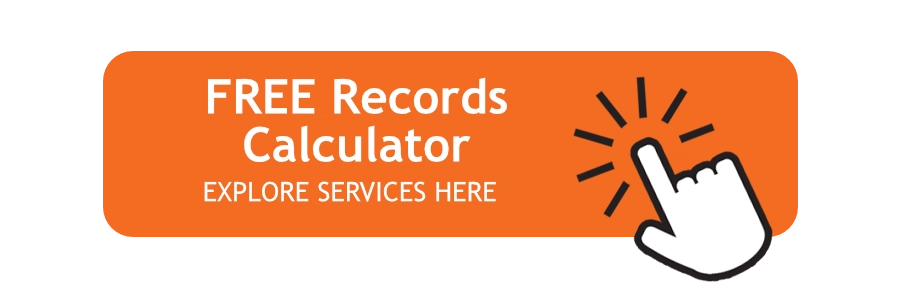Digital storage has changed dramatically since computers first became a part of our everyday lives. While early computers had minimal storage space and relied heavily on floppy disks, we’ve seen thumb drives and cloud storage come onto the market and revolutionize how much data we have at our fingertips. Now, pre-installed hard disk drives on our desktop and laptop computers are capable of so much more.
However, hard drives are still mechanical devices, and they’re still components that can break or fail over time. The result of this could be as minor as a corrupted file or two, or the larger loss of all the data on your hard drive. If you’ve ever wondered, “how long do hard drives last?” or want to know what the signs of hard drive failure are, read on to learn more.
What is a Hard Drive Failure?
Hard drive failure occurs when a hard disk drive (HDD) stops functioning properly, causing loss of data access or storage capability. This can result from mechanical issues (i.e., normal wear and tear on moving parts), logical errors like corrupted files or software, or external factors like excessive heat, power surges, or physical damage. While mechanical failures are often indicated by clicking or grinding sounds, logical errors might become apparent through slow performance or cause file corruption. Once a hard drive fails, data recovery becomes complex and expensive, making regular backups essential to preventing the loss of your important data.
How Long Do Hard Drives Last?
The lifespan of a hard drive can vary greatly depending on a number of factors, but they all share the inevitability of failing. Hard drives contain moving parts that are necessary in order for the hard drive to operate. Each of these parts may eventually break, whether from normal usage or physical damage. For instance, even a laptop that’s built for portability will wear down the hard drive at a slightly faster rate if used on-the-go as opposed to sitting stationary on a desk.
Typically, the average hard drive tends to last four to eight years with moderate usage. This wide time range is due to the fact that there are so many variables that can affect the health of your hard drive. This includes everything from how much you use it, how well you take care of it, and a bit of sheer luck.
Warning Signs of Hard Drive Failure
Common signs of a failing hard drive include sluggish performance, unusual noises coming from the drive itself, and issues with accessing or finding files. At the first sign of hard drive failure, it’s crucial to act fast to save your data from being lost forever.
Windows Won’t Launch
One of the most telling signs of hard drive failure is when Windows (or whatever operating system you use) won’t even start. When this happens, you might get error messages or a notorious stop error known as the “blue screen of death.” While there are a million different factors that can cause these symptoms, coming across just one of them is reason enough for concern.
In fact, if any of these symptoms persist after you update, reinstall your system, or while you try Windows Safe Mode, then it’s a good sign your hard drive is on the brink of failure. If you get to this point, it’s probably safer to leave your computer off and take your hard drive out for professional evaluation.
Consistent File Error Messages
It’s common to see error messages that say “Location is not available” just before a hard drive failure. This happens because certain parts of your disk may break before it fully fails, and your computer can’t move or copy files, or run its usual processes as it normally would. Luckily, if you catch this issue early, you may still be able to back up most of your information to another drive.
Slow or Missing Files
Corrupted files are documents that fail to open or go missing. These can also be a sign of gradual hard drive failure. When this happens, you might see errors like:
- “Word was unable to read this document. It may be corrupt.”
- “File not found. Check the file name and try again.”
- “The file is corrupt and cannot be opened.”
While a lost file could’ve ended up in your computer’s trash bin by accident, your situation may be different. If you continue seeing these errors, or they increase in frequency, there’s a good chance you’re about to have a hard drive failure.
Programs Aren’t Working
Just like the rest of the Windows operating system, if a single program won’t launch, it’s a clear symptom of a bigger problem. Sometimes, just closing and relaunching the affected program might fix it.
If not, you can try rebooting your entire computer. However, while that might solve the occasional program issue, if your programs still fail to start or operate properly, it could be a sign that a portion of your hard drive is damaged.
Reallocated Sectors
In a hard disk, a sector is used to reference the smallest physical storage unit. So, a reallocated sector is a bad sector of your hard drive that your computer has automatically moved to another part of your disk.
A few reallocated sectors are inevitable and may not mean failure is around the corner. However, when you start to see these pop up often (which you usually only see if you use a monitoring software), it’s likely a sign you have a problem with your hard drive.
Strange Hard Drive Noises
If you start to hear unusual noises coming from your hard drive, like loud clicking or turning noises — especially when you have multiple processes running on your computer at once — you should be concerned. These strange sounds usually mean a component in your hard drive is malfunctioning, which is a sure signal that a hard drive will fail in the near future.
Listen and compare these sounds to any unusual noises you’re hearing from your computer. Despite all of these indicators, hard drive failure can still occur without warning. With this in mind, it’s important to create backups of important data on a second hard drive, a thumb drive, or external hard drive.
No Hard Drive Detected
If you get a message that your computer has forgotten it has a hard drive, you might be in trouble. You can sometimes solve this with a quick restart, but it’s still a sign that something worse may be to come.
Unfortunately, when this type of message pops up, it may indicate you’ve already had a hard drive failure. While a professional may be able to recover your data after this, it’s not always a guarantee. That’s why it’s critical to have a backup plan in place ahead of time.
Best Practices to Avoid Hard Drive Failure
To extend the life of your hard drive and prevent data loss, we’ve got a few tips you can use. By adopting a regular care routine, you can reduce the likelihood of failure and save yourself from an expensive data recovery event.
Monitor the Health of Your Hard Drive
The easiest way to track the health of your hard drive is to listen for those unusual noises we mentioned earlier. However, using monitoring tools like SMART (Self-Monitoring, Analysis, and Reporting Technology) software can also alert you to potential issues before the first sign of hard drive failure occurs. These programs analyze things like error rates, your computer’s temperature, and reallocated sectors, offering an early warning for potential hard drive failure.
Keep Your Software Updated
Keeping your operating system, drivers, and antivirus software updated will help minimize any security vulnerabilities that could corrupt your data or compromise your hard drive. The updates you’re often prompted to install typically include patches that prevent malware from damaging files or overloading hard drive resources. Additionally, making sure your system is optimized will prevent the excessive hard drive strain that contributes to wear and tear over time.
Back Up Your Data Often
Hard drives, like any other physical component, inevitably wear down over time and fail — it’s just the nature of computers. That’s why regularly backing up data is so essential. You can use a document management system or automated backup tools to ensure you always have an up-to-date copy of your important files. If you can, also consider storing certain kinds of data in different locations to minimize the amount of data on your everyday hard drive. Store backups in multiple locations, like external drives or cloud storage, to give yourself as many layers of backup as possible.
Record Nations Can Help with Your Proactive Backup Plan
In this day and age, we’re all reliant on access to our information, whether for personal or business use. Don’t let a hard drive failure cause you to lose sentimental documents or set you back financially. Instead, consider cloud storage services that can house your backup data on protected remote servers.
To request your free quote or learn more about our data storage services, fill out our form above or call Record Nations at (866) 385-3706 now. From there, we’ll connect you with one of our experts for your data recovery needs.