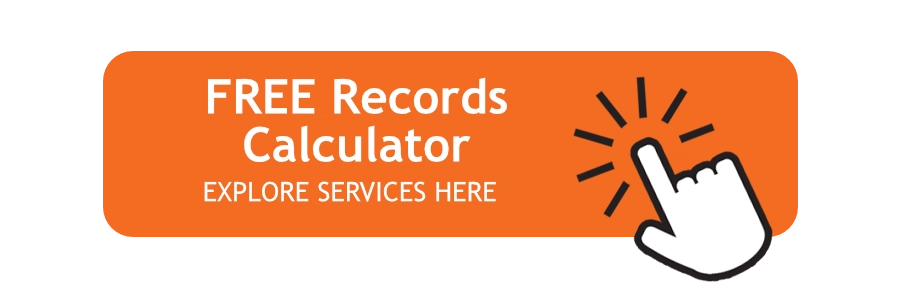If you and your staff are still pushing paper around your office and dealing with growing stacks of files, we’ve got good news. You don’t need reams of paper to slow down your company’s future.
It’s not that big a leap to think of using digital imaging in your business operations. Most of us use forms of digital images in our personal lives already. The average cell phone user has hundreds of photos in their phone’s memory that can be pulled up in seconds. And those don’t use physical space at all.
Digital photos can be viewed, shared, edited, embedded into documents, and printed onto various materials. And you don’t even need a separate digital camera — cell phones today have built-in cameras that produce high-quality images. Imagine upgrading your daily work life by digitizing your files.
Digital imaging can save you money, time, and office space. But it can be helpful to first learn and understand the specifics around this technology. Here, we’ll explore terminology and more around digital imaging so you can make smarter decisions for your business.
What Is Digital Imaging?
Simply put, digital imaging is the process of making a type of electronic photo using a digital scanner or other imaging device.
It wasn’t that many years ago when it was an awkward process to see a photo taken by a camera. You had to take many photos in order to finish a roll of film. Then you had to remove the film from the camera and take it to a store that developed film. It often took days before you knew which pictures you snapped were good!
Digital imaging is the process of creating a picture using electronic data. The objects in an image are captured and converted into a digital representation made up of tiny dots called pixels. These pixels can be stored, manipulated, and displayed on a computer screen. It’s almost like taking a photo with a digital camera with the image stored as computer data instead of on film.
One of the major benefits of digital imaging for a business is the ability to store thousands of pages of digitized documents on a single computer hard drive. Your paper files can then be put into secure document storage offsite, freeing up lots of extra space in your office.
What Can Digital Imaging Be Used For?
In the 21st century, the world of digital imaging is moving fast. It seems like new uses for digital imaging are found faster than we can write about them. Here are some common uses today:
- Document management: Scanning paper documents into digital format means more efficient storage and retrieval.
- Education: Digital images can enhance learning materials and visual aids like photo slides in classrooms.
- Entertainment: Digital imaging creates special effects in animation, movies, and video games.
- Forensics: Crime scene analysis and facial reconstruction are helped by digital imaging techniques.
- Graphic design: Digital imaging software can create and manipulate graphics for print and digital media like logos and illustrations.
- Industrial inspection: Digital imaging is used in quality control to find flaws in manufactured products using X-ray radiography.
- Medical imaging: Doctors use digital imaging for CT scans, X-rays, MRIs, and ultrasounds to diagnose medical conditions.
The Language of Digital Imaging
Learning a new language is never easy. And what’s harder yet is every new technological development has a language we use to speak about it. Digital imaging is no different. While there are many parts that make up the language for digital imaging, we’ve compiled some of the key terms you need to understand. With this terminology, you can better understand how digital images are created, stored and displayed.
Digital Image
A digital image is a type of electronic photo. The image can be of an object or scene, or it can be scanned from a document, manuscript, or even artwork.
The digital image is mapped out on a computer as a grid of dots and picture elements called pixels. Each pixel has a color or hue assigned to it that’s called a tonal value (black, white, shades of gray, or another color). Each tonal value is represented in computer terms called binary code (zeros and ones). The binary digits (called “bits”) for each pixel are stored in a sequence in the computer. These bits are often compressed into a mathematical representation.
When it’s time to display the image, the bits are read and interpreted by a computer and the image can be displayed or printed. Are you confused yet? Keep reading to go further behind the curtain.
Image Resolution
The resolution of a digital image refers to how clear the image is, and how much you can enlarge it without losing quality or making it blurry. Resolution is usually expressed in pixels-per-inch (ppi) or dots-per-inch (dpi).
Pixel Dimensions
Pixel dimensions are the horizontal and vertical measurements of a digital image. For the curious, you can find out the pixel dimensions of a digital image’s pixel dimensions by multiplying the width and height of the image by the amount of pixels-per-inch (ppi).
The resolution of images from a digital camera are expressed in pixel dimensions measured horizontally and vertically. You can try testing yourself by calculating the ppi/dpi. You’ll find the answer by dividing a document’s dimension into the aligned pixel dimension. For example, an 8×10-inch document with 400 ppi/dpi has the pixel dimensions of 3,200 pixels by 4,000 pixels.
Bit Depth
An image’s bit depth is measured by the number of bits defined in each pixel. The number of tones, grayscales, or color used in an image directly impacts its bit depth. When digital artists create bitonal or black and white images, they consist of one bit each, represented by two numerical tone values — zero for black and one for white.
When it comes to black and white imaging, bit depth is critical. A grayscale image consists of multiple bits of information, with values ranging between two to eight bits or more. For comparison, a color image has a bit depth that ranges between eight and 24 bits of information or higher.
Different from a black-and-white or grayscale image, a 24-bit color image may be divided into three categories based on color used. In this example, those categories could include eight for red, eight for green, and eight for blue. A combination of those three color categories will produce various colors. In this example, a 24-bit image may produce up to 16.7 million color values.
Dynamic Range
Dynamic range refers to the light and dark tonal contrast of an image. The dynamic range may impact the number of potential shades produced on an image — but it doesn’t correlate 100% of the time.
One example is high-contrast microfilm. It has a broader dynamic range but produces fewer tones. Dynamic range can also refer to how a digital system reproduces an original image’s tonal information. Especially for digital photography, dynamic range is one of the most important aspects of image quality.
File Size
File size is critical for digital imaging, especially for storage and file sharing. Digital artists can determine file size by multiplying a document’s surface area to the bit depth and the ppi/dpi . Divide the image’s file size by eight to represent it in bytes. To calculate the total number of bits in an image file, multiply the pixel dimensions by each other and the bit depth.
Here’s an example of how to figure this out. If a 24-bit image has pixel dimensions of 2,052 and 3,074:
- Multiply 2,052 x 3,074 x 24
- Then divide by eight to find out the answer in bytes
The file size is usually represented in increments of 1,024 or more:
- One kilobyte equals 1,024 bytes
- One megabyte equals 1,024 kilobytes
- One gigabyte equals 1,024 megabytes
- One terabyte equals 1,024 gigabytes
Image Compression
Image compression is the act of reducing an image’s file size so it’s easier to store, process, and transmit. The file size for images can sometimes be too big. Images that are too big can have a negative impact on the computing and networking capacity of systems. All compression techniques reduce the binary code of a regular digital image to a form based on complicated algorithms.
There are two types of compression techniques to choose from — standard and proprietary. Most file sizes require a standard compression technique rather than a proprietary one. Standard compression techniques tend to be more efficient. Proprietary compression techniques may be better when used for long-term digital preservation.
Compression schemes may include lossless or lossy formats:
- Lossless schemes shorten binary code without removing any information. This is the ideal choice when decompressing image files back to their original format. Lossless is best used for bitonal scanning.
- Lossy schemes discard as little information as they can without completely altering the image. Lossy is good for tonal images.
File Formats
File formats are a standard way that information is encoded for storage in a computer. Formats specify how bits are used to encode information in a digital storage medium. The file format tells the computer how to read and interpret the file. There are many types of file formats that vary in color capabilities, bit-depth, resolution, compression, and metadata.
Here are some of the most common image file formats that you’ve probably used.
Joint Photographic Experts Group (JPEG)
A JPEG (also called a JPG) is a lossy image file format. Its quality decreases with the file size. It’s the best choice for almost all online images but also works for some printed photographs and artwork. A JPEG is your go-to option for adding images to websites and documents.
Graphics Interface Format (GIF)
A GIF is a lossless, lightweight image file format. It’s ideal for small graphics on websites and in emails. It supports transparent elements and animated graphics. GIFs are limited to 256 simultaneous colors, so they can’t achieve photographic quality.
Portable Network Graphics (PNG)
Some think of a PNG as the next-generation GIF. It’s a lossless image file format that supports transparency and millions of colors. It can also create animations. PNGs are ideal for colorful illustrations and graphics.
Tagged Image File Format (TIFF)
The TIFF is the workhorse format for high-resolution printing, including art photography and other fine artwork. It’s a lossless image file format that retains extremely high photographic quality for scanning and printing. TIFF file sizes are usually very large, which generally makes them difficult to share.
Bitmap (BMP)
BMP is an uncompressed file format well-suited for storing and displaying high-quality digital images. You don’t need to worry about losing data with BMP files, but BMP file sizes are usually larger than other formats and can be tough to store. BMPs are ideal for creating detailed scans or archival copies. This file format was originally developed by Microsoft for Windows, but it’s compatible with many different operating systems.
Portable Document Format (PDF)
While the PDF isn’t really an image file format, it can sometimes be a good idea to convert images into PDFs. You can open PDFs on any device and compress them to smaller file sizes without significantly affecting image quality.
Record Nations is Your Simple Solution for a Paperless Office
Simplifying a highly technical subject can be tough. But we’re here to simplify the technical and help you decide what you’ll need when you’re ready to go paperless.
With Record Nations, you don’t need to be an expert in digital imaging to start the process. Join all the other businesses we’ve supported in transforming paper stacks to digital images. From document scanning to document storage, our experts will help you select a custom document management solution that fits exactly what you’re looking to do.
To get started, fill out the form, use the live chat, or give us a call at (866) 385-3706. Within minutes of receiving your request, you’ll begin the process of getting quotes from professionals near you that can help.